Uploading files and images from Dropbox
Created Nov 22, 2022
1 min read
Potential Errors
If your template is correct and you give improper links, your upload status will be complete (with errors).
Opening the report, you will see one of two errors:
- ‘EtsyError: “File names must be between 3 and 70 characters and contain only letters, numbers, hyphens, underscores, or periods.“’
- ‘EtsyError: “Invalid image upload”’
Getting sharable links
- Select the file/image in Dropbox
- Click share
- Set the link settings to “Anyone with link can view.”
Note: Selecting “can edit” does not provide a downloadable file.
For digital files
- Change www. to dl. for all of your image urls.
- Remove ?dl=0 from the end of your file urls.
For images
- Change www. to dl. for all of your image urls.
- Remove ?dl=0 from the end of your file urls.
Example
Say this is your starting link: https://www.dropbox.com/s/3ob1ye6qbol3cx9/bouncy-ball-blue.png?dl=0
To make it useable with Shop Uploader you need to change it to this: https://dl.dropbox.com/s/3ob1ye6qbol3cx9/bouncy-ball-blue.png
How to input this information into your Shop Uploader template
You will use two columns to enter this information. These columns are digital_file_# and digital_file_name_#.
Note: The # must be the same number.
For the digital_file_1 column, enter your edited Dropbox url. For the digital_file_name_1 column, enter your file’s name.

Doing this results in the correct file name on Etsy.
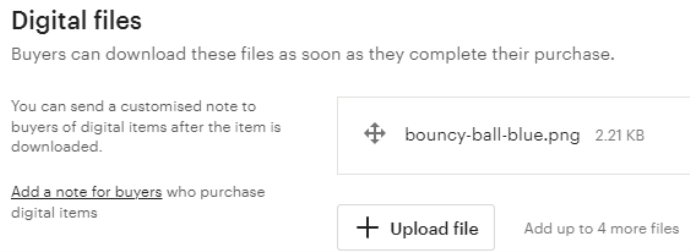
If you only enter the digital_file_1 information you will get random letters and no file extension. This means your customers have to enter a file extension manually to access the file.

If you need to upload more than 5 digital files, please see the How to upload more than 5 digital files to Etsy article.
If you are still having problems, contact us.