Creating an active Etsy listing with Shop Uploader
Created Nov 21, 2022
1 min read
There are two ways to create an active Etsy listing with shop Uploader.
How to create an active Etsy listing through a new listing
The first way is when you are making a brand new listing. The first step is to fill out a Shop Uploader template. Once your template is complete, find the listing_state column. To make an active listing set this column to published. Additionally, set the action state to update.
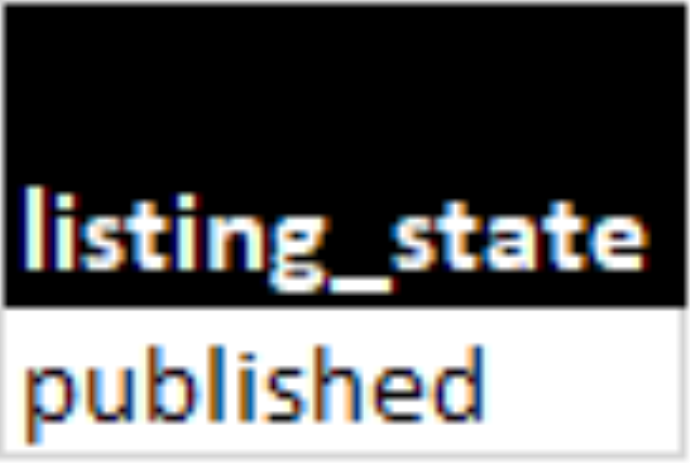
Note: Do not use the action “state_change” when creating a new listing
How to create an active Etsy listing through an existing listing
The second way is to change the state of a preexisting draft listing. In this scenario, you must fill out your listing’s listing_id column. To get your listing_id, you can either export your listings with Shop Uploader or view them on Etsy.
Getting your listing_id through Shop Uploader
To export your listings first, log in to Shop Uploader. Next, navigate to the Shop page. Finally, set your export settings and click start export. For more information on exporting, visit the How do I export my existing listings with Shop uploader? article.
Once you open the export, find the listing, copy the number from the listing_id column, and place it into your upload template.
Getting your listing_id through Etsy
To get your listing_id through Etsy, you must first log in to Etsy. Next, navigate to the shop manager and then to the listings page. Find your listing and open it. The listing_id is the ending number on the page’s url.
After you have your listing_id entered, set your listing_state to published.
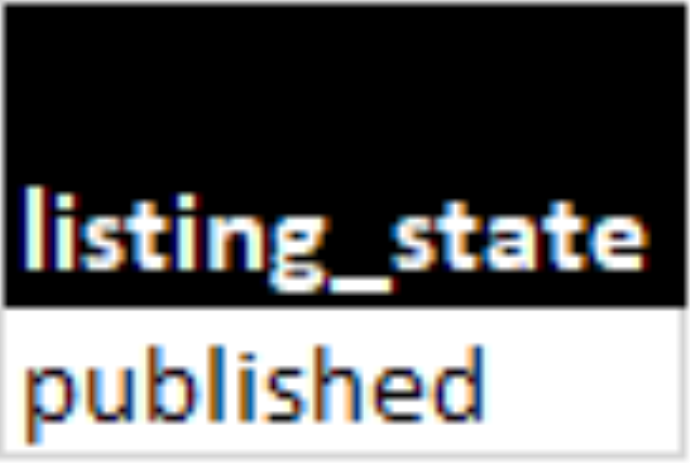
Lastly set the action column to state_change
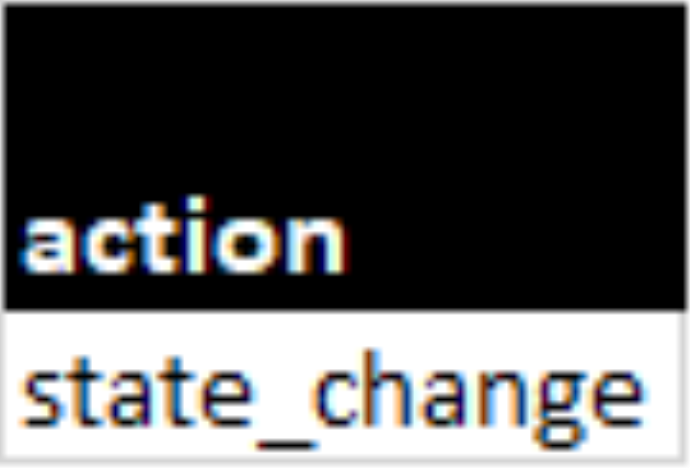
Note: The listing_id will be the same for all product variations, similar to how parent_sku works.
For more information on how to make a draft listing, visit the How do I make a draft Etsy listing with Shop Uploader? article.