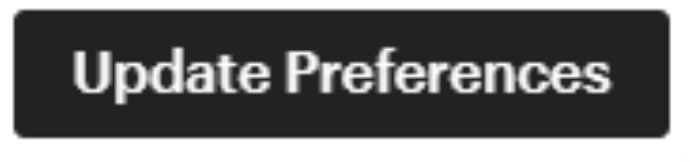How to translate Etsy listings
Updated Sep 30, 2022
4 min read
Etsy’s services are available to many countries all over the world. This worldwide connectivity means lots of customers using lots of languages. To help users get the most out of their Etsy experience, Etsy automatically translates various aspects of its site. This article goes over adding translation languages to your Etsy listings.
This article covers:
- What are translation languages on Etsy?
- How to get to Etsy’s Languages and translations page
- How to change your Etsy shop’s language
- How to translate your Etsy listings
- How to change your Etsy account’s language
What are Etsy translations?
Not everyone who uses Etsy uses it in the same language. With this in mind Etsy automatically translates it site and all shop listings. As a shopper you can change your language in your account preferences page. As a store owner you can change your preferred languages in the languages and translations page. Doing this lets you overwrite Etsy's automatic listing translations for titles, descriptions, and tags for the languages you select.
What are translation languages on Etsy?
Etsy allows both its shoppers and sellers to select their desired languages. For shoppers, the language they choose will be the language the website is in. Alternatively, for sellers, the language(s) they choose tells customers which language(s) the owners can speak. For example, if you have English and Spanish selected, customers expect you to be able to communicate in both languages.
How to get to Etsy’s Languages and translations page
To get to the Etsy Languages and translations page, you must first log into Etsy. Next, make your way to the shop manager. On the shop manager page, click settings, then languages and translations.
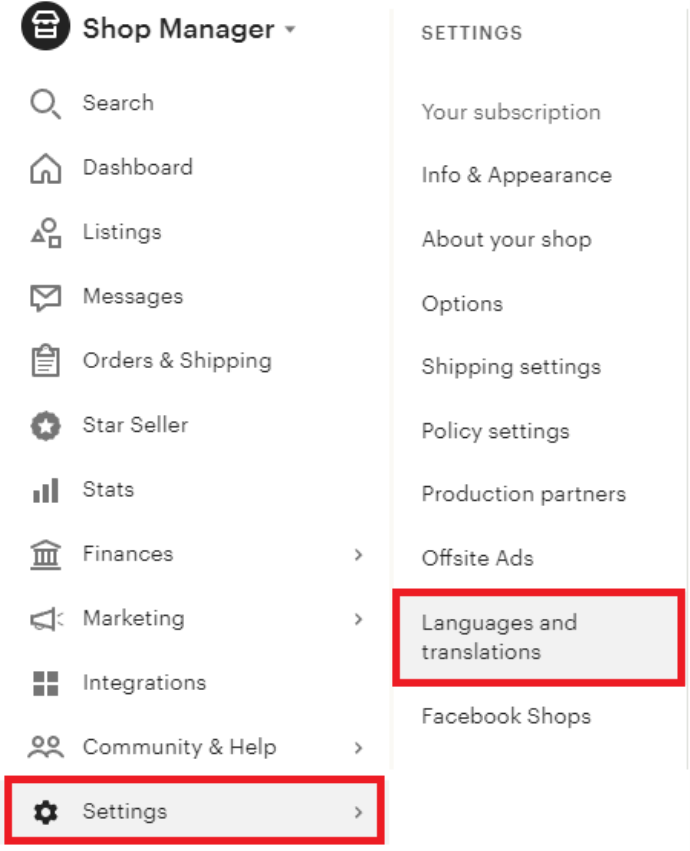
Now that you’ve made it to the languages and translations page, let’s cover how to change languages on your Etsy shop.
How to change your Etsy shop’s language
Adding new languages to your Etsy shop is simple. First, click the Manage languages button near the top of the screen.
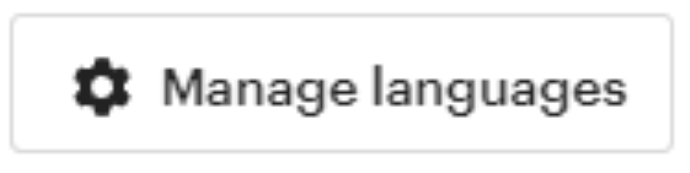
Clicking this opens the Manage shop languages popup box. This box is where you add and remove languages from your Etsy shop. To add a new language, click one of the sliders so that it moves to the right and displays a checkmark, ✔. To remove an existing language, click one of the sliders so that it moves to the left and displays an ✖. Once you have your languages selected, click the Save changes button.
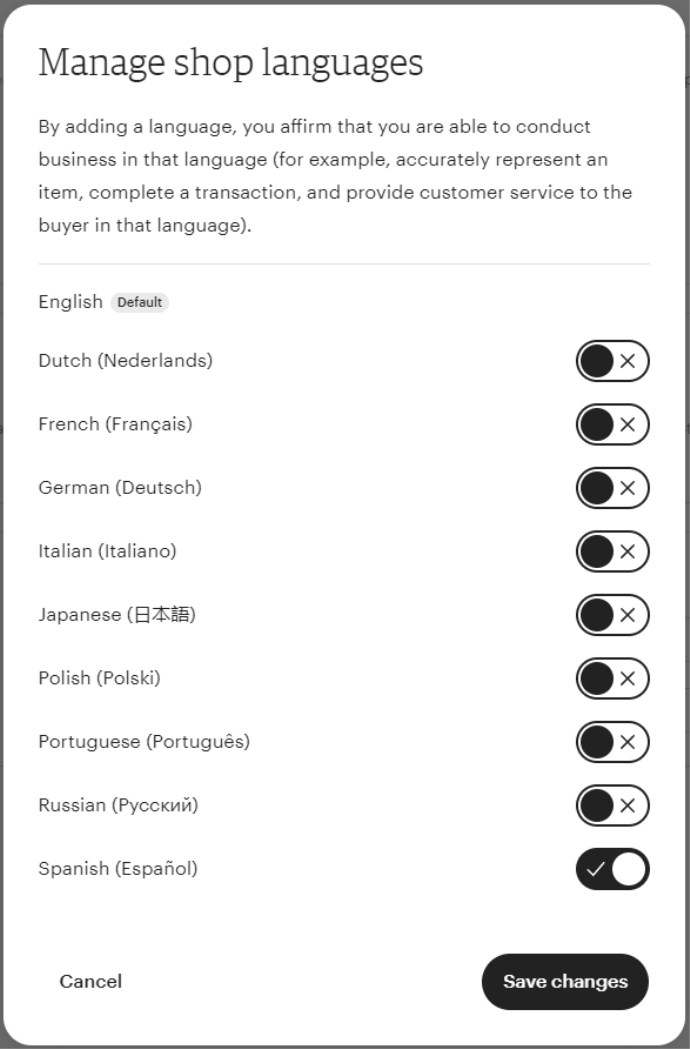
Note: Etsy recommends that you only select languages that you are fluent in enough to conduct business. If you don’t know a language and use translators for everything, you should not be using it on Etsy.
How to translate Etsy listings
Manually translate Etsy listings
There are three listing sections shop owners can change to manually translate Etsy listings. These sections are the title, description, and tags. Shop owners who use multiple languages will see the following listing section in their listings.
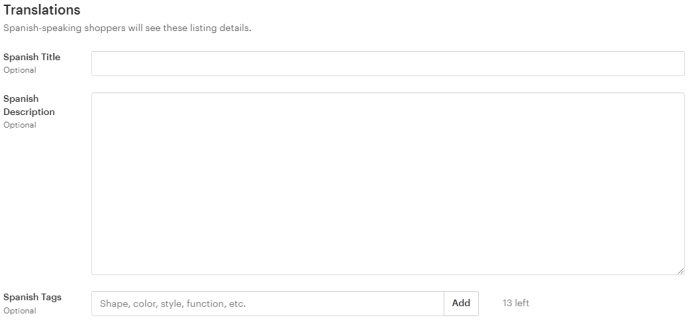
This section is where you add your manual translations.
Note: Your manual translations over write Etsy’s automatic translations. If these sections are left blank, Etsy will automatically translate your title, description, and tags for you.
Automatically translate Etsy listings
Etsy automatically translates your listings for all the languages you’ve set your shop to allow.
How to change your Etsy account’s language
Etsy allows users to change their viewing language, meaning if you get tired of your language, you can spice up your Etsy experience by switching. You can only change your account’s language through the shop manager page. There are, however, two ways to get to the shop manager page.
How to get to the shop manager page using the user menu
To get to the shop manager page, you first log into Etsy. Next, click your profile icon in the top right of the screen and click View your profile.
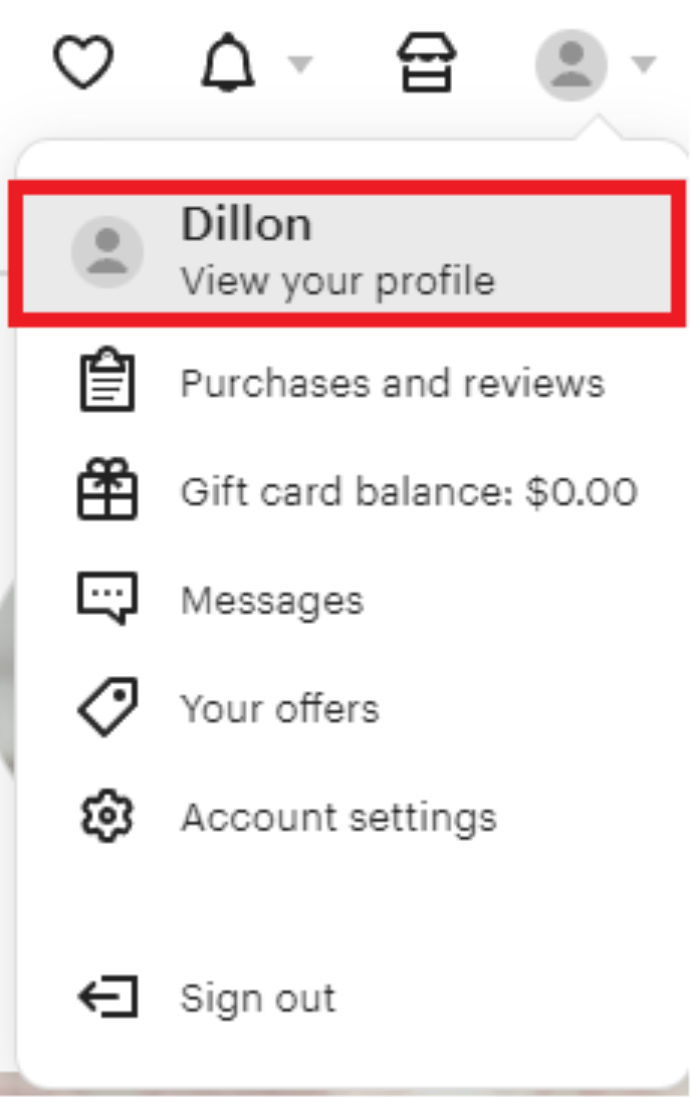
Clicking this takes you to your user menu profile page. While on this page, click Edit profile.
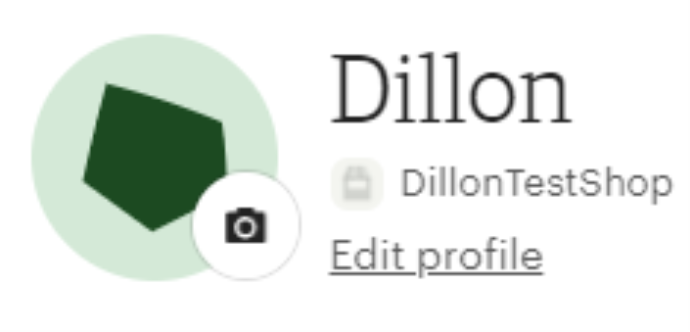
Clicking Edit profile takes you to the shop manager page.
How to get to the shop manager page using your account menu
To get to the shop manager page, you must first log into Etsy. Next, click the shop manager button in the top right corner. Clicking this takes you directly to the shop manager page.
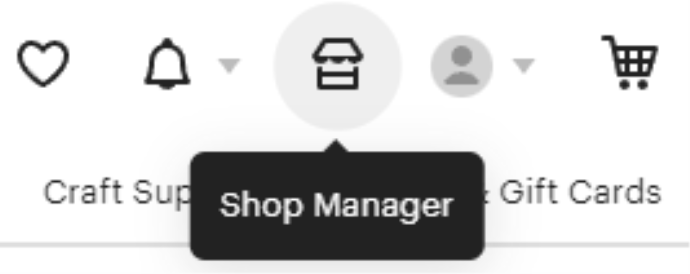
Changing your Etsy account’s language
Now that you are on the shop manager page, you can navigate to your account information page. Click the up arrow in the bottom left corner of the shop manager page. In this new popup, click account information.
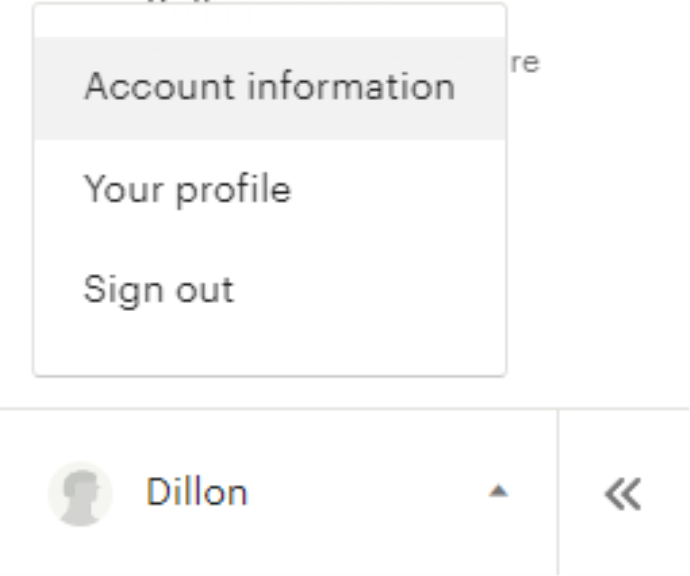
Doing this takes you to your account settings page. On this page, click the preferences tab.

With this tab selected, you will see all the languages Etsy supports. Click on the language you want to select.
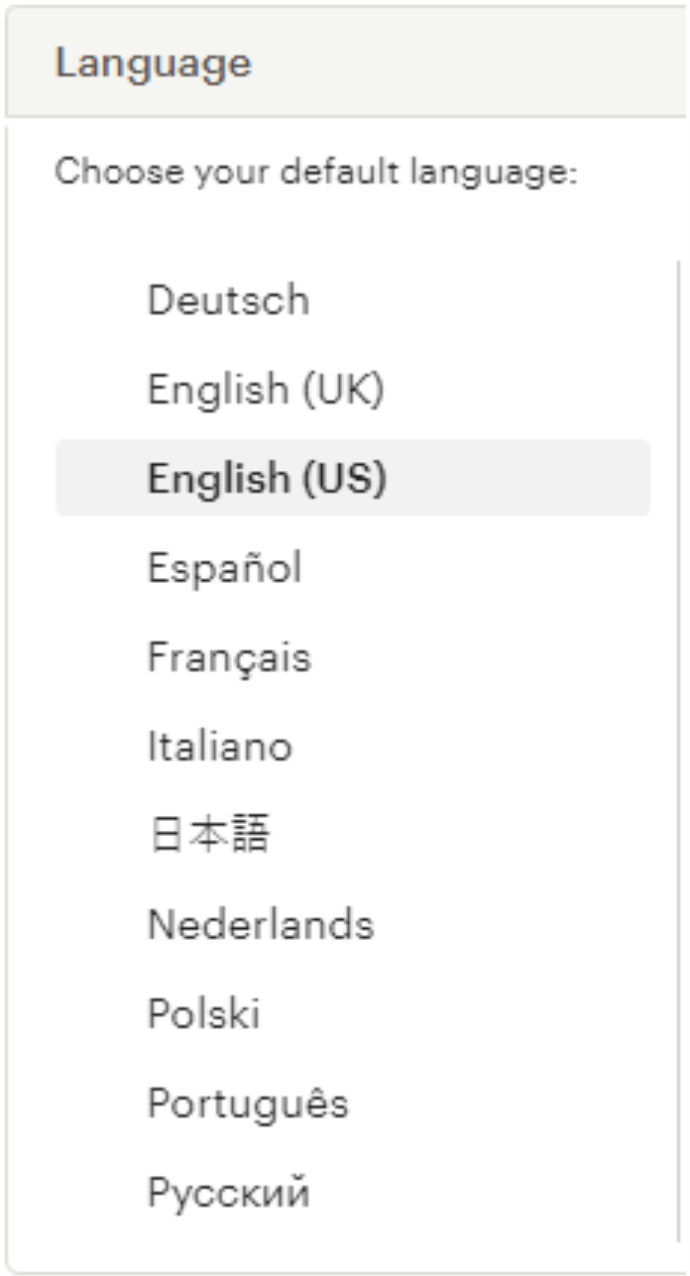
With your new language selected, scroll down and click the update preferences button. This locks in any changes made, and your Etsy will be in the new language.