Use AI to Create or Enhance Your Etsy Listings
Updated Feb 11, 2023
8 min read
AI can easily create titles and descriptions for your Etsy listings. The content generated by AI is rarely perfect, so you will need to adjust any text content created this way. That being said, it’s a fantastic way to jumpstart your listing. My favorite way to use AI is to generate the first paragraph of a listing.
This article shows how AI can generate:
- Etsy titles
- Etsy descriptions
- Digital art
Use ChatGPT to Generate Etsy Descriptions
ChatGPT can quickly create text content to expand or start your Etsy description. Use a prompt like "Write a 500 character product description for 'AI-generated cityscapes digital art'" to get started. Refine the prompt to focus on keywords like this "Focus on keywords 'futuristic' and 'cyberpunk'". You will need to edit the results to make it perfect but it's a great way to get started.
What are Etsy’s digital file requirements?
Etsy allows you to upload five digital files to each listing you create. These images can be up to 20MB in size. If you have more than five files, you can zip them into a single folder and upload that. However, this zipped file needs to remain under the file limit.
Your digital file names cannot contain more than 70 characters.
Finally, digital files may only use the following file types:
- .bmp
- .doc
- .gif
- .jpeg
- .jpg
- .mobi
- .mov
- .mp3
- .mpeg
- .png
- .psp
- .rtf
- .stl
- .txt
- .zip
- .ePUB
- .iBook
How to bulk upload digital files using Shop Uploader
Bulk uploading via Shop Uploader is considerably faster than using Etsy. With Shop Uploader, you can add and delete all your files from your listings at the same time.
The only complex part of uploading images with Shop Uploader is providing a publically downloadable URL for your files. However, you can use websites like Amazon web services or your company’s website to do this. Do make sure that you are providing a url that contains your digital file’s file extension.
To begin bulk uploading, you must first download a Shop uploader template from the Templates page.
There are two columns you need to fill out when uploading digital files. These columns are type and digital_file_#.
type
The type column is where you enter if your products are physical or digital. To upload digital files, you must set the type to digital. This limitation is due to Etsy not allowing physical products to have digital files attached to the listing.
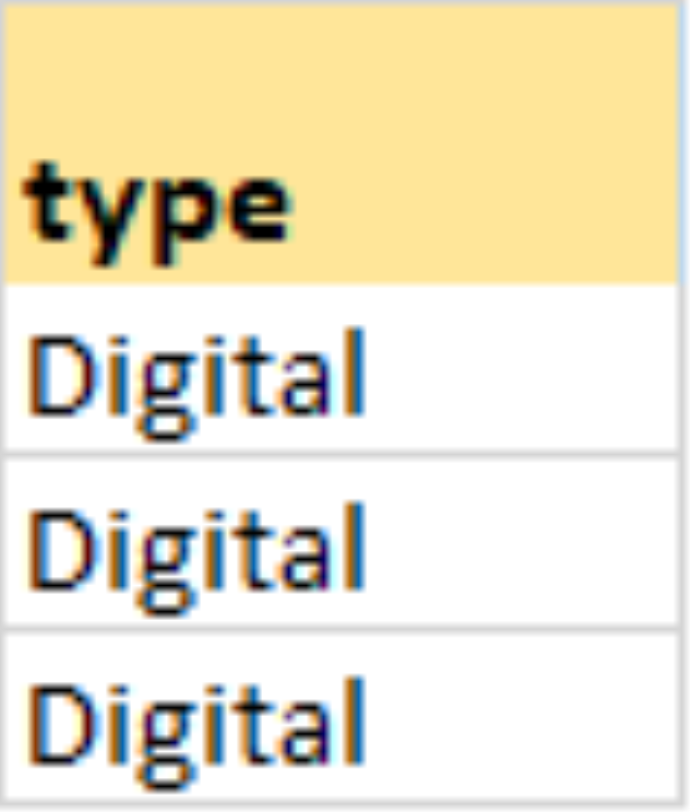
digital_file_#
This column is where you enter your digital file’s downloadable url link.
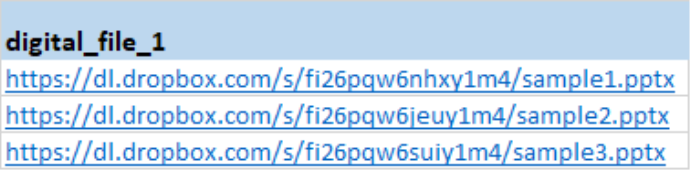
How Shop Uploader handles uploading digital files
When uploading your digital files, Shop Uploader begins in the digital_file_1 column. It starts in the first row of your listing and moves to the last row. If you have variations, Shop Uploader finds your listing’s rows through the parent_sku column. If no variations are present, then Shop Uploader uses the sku column. Once complete, it moves onto the digital_file_2 column. This continues until it reaches the bottom of the digital_file_5 column.
Uploading Your File
Now that you've completed your template, head on over to the Upload Center (must be logged in) to complete your first bulk upload.